Similar to many online multiplayer games, VALORANT is not immune to error codes that hinder the gaming experience of the players. ‘Error Code 59’ is one such pesky error that prevents players from joining the game servers and has been lurking around for a while now. If you are also tired of seeing the VALORANT error code 59 pop up on your screen, then worry no more because we’ve got the solutions you need to fix it once and for all.
VALORANT Error Code 59 possible fixes
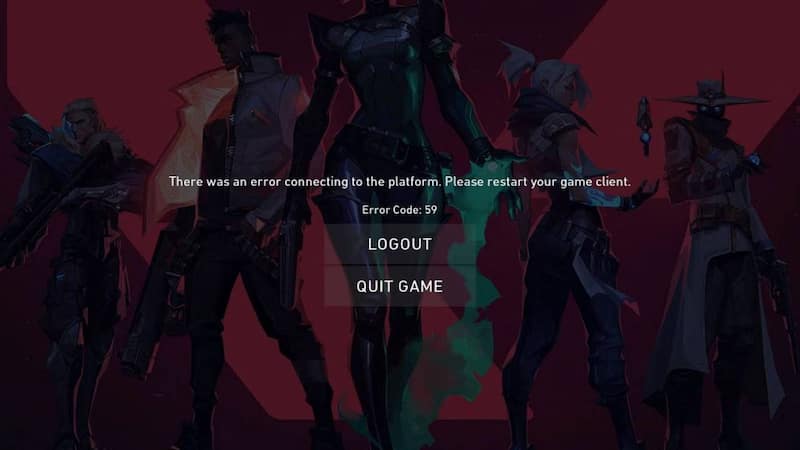
Image Credits: Riot Games
Before heading to the solutions, we strongly recommend checking the VALORANT server status to see if there are any logging issues or matchmaking issues from Riot’s end. If the server status is reporting anything unusual, then it’s best just to have a little patience and wait it out. Otherwise, you can follow these methods to easily fix VALORANT error code 59:
Close and Restart VALORANT
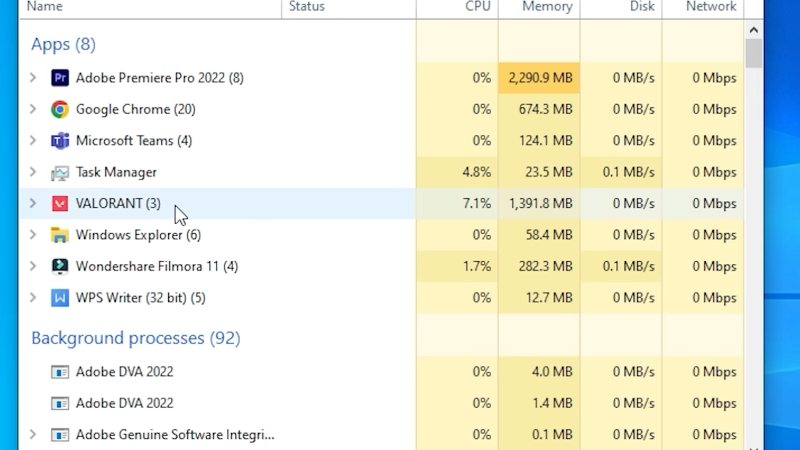
Image Credits: Esports.,net
The first thing you should try is closing VALORANT completely and then restarting it. It’s super easy – just right-click on your taskbar, select ‘Task Manager,’ find ‘VALORANT’ in the ‘Processes’ tab, right-click on it, and choose ‘End Task.’ Then, simply restart VALORANT and see if the error is gone.
Check VGC Service
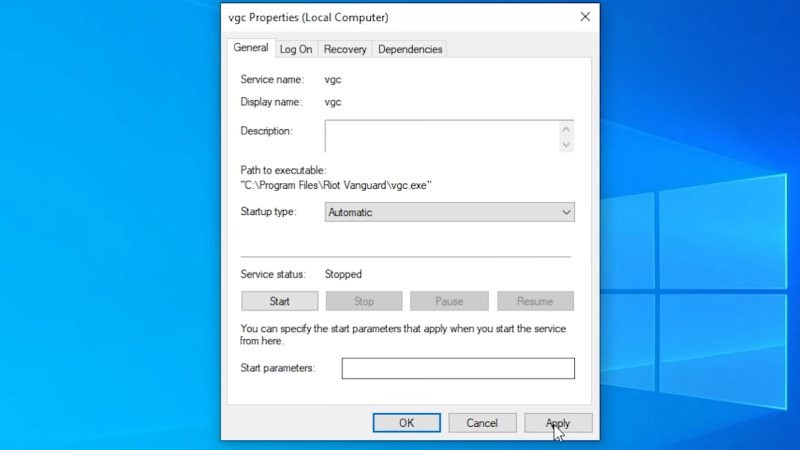
Image Credits: Esports.net
If the first method didn’t work, don’t worry – we’ve got more tricks up our sleeve. Check if the VGC service is set to automatic by following these steps:
- Type ‘services’ in the search bar and select the top result.
- Look for the ‘VGC’ service, right-click on it, select ‘Properties,’ and change the startup type to ‘Automatic.’
- Click ‘Apply’ and ‘OK,’ restart your PC, and cross your fingers as you check if the error is fixed.
Reinstall Riot Vanguard
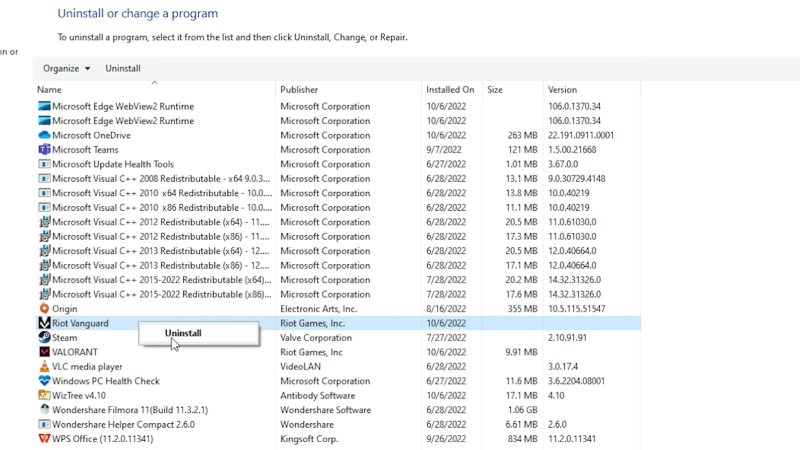
Image Credits: Esports.net
Sometimes, a fresh start is all you need. To reinstall Riot Vanguard:
- Type ‘Control Panel’ in the search bar.
- Change the ‘View By’ option to ‘Large Icons,’ click on ‘Programs and Features,’
- Find ‘Riot Vanguard,’ right-click on it, and select ‘Uninstall.’
- Follow the instructions to complete the process, restart VALORANT, and let it automatically reinstall Riot Vanguard.
Once it’s done, launch the game, and hopefully, the error will be a thing of the past.
Delete Temporary Files
Last but not least, let’s clean up those temporary files. These little buggers can sometimes cause conflicts with your game, so it’s best to get rid of them.
- Open the ‘Run’ dialog box by pressing ‘Windows key + R,’
- Enter ‘%temp%’ in the Run command box, press ‘Enter,’
- Select all the files by pressing ‘Ctrl + A,’ and hit the ‘Delete’ button.
That’s everything you need to know about the VALORANT error code 59. And, if you’re losing battles due to high ping in VALORANT, then it’s time to find out how to lower ping in VALORANT and eradicate these pesky issues.






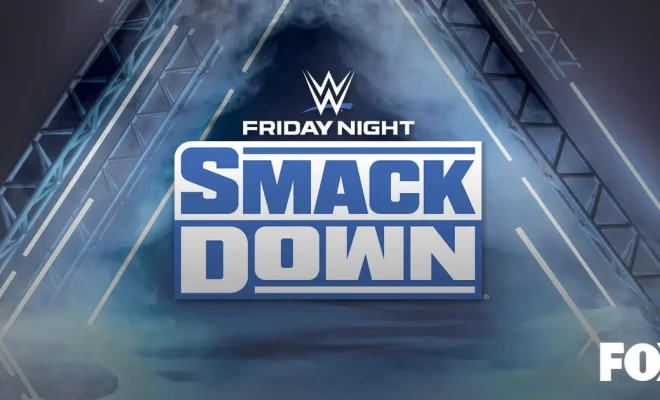
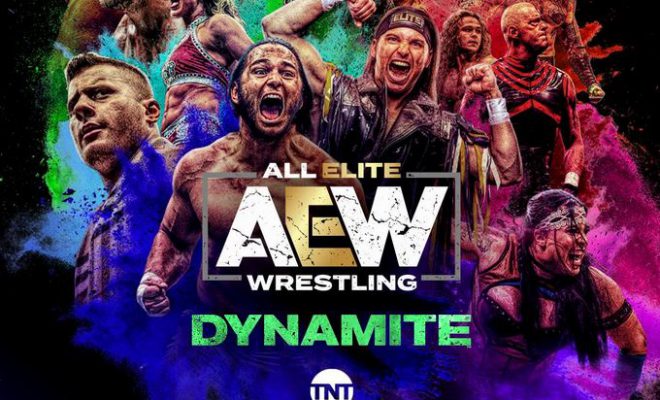


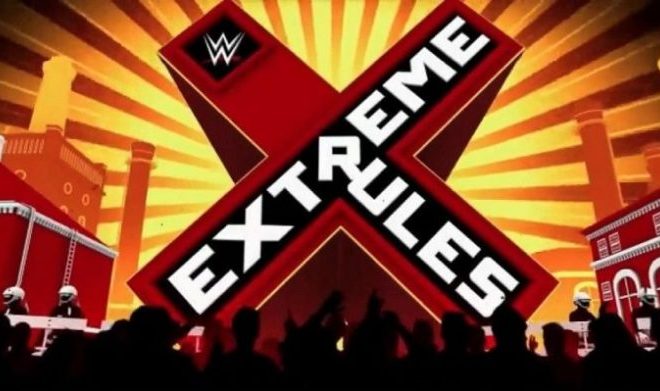





You must be logged in to post a comment Login