Sometimes, even some simple problems need a simple solution. In this guide, we will explain how to change language in Baldur’s Gate 3.
On August 3 2023, Baldur’s Gate 3 was finally published. After an extensive time in Early Access, fans’ reactions to the game were overwhelmingly positive. The game’s numerous features and aspects have left players incredibly content and in high spirits.
However, because English is the game’s default language, you might have some problems if this isn’t your first language. Luckily, you can change your language settings as well as the Baldur’s Gate 3 difficulty settings.
How to change language in Baldur’s Gate 3
How to change language on Steam
If you’re playing on Steam, then follow the next steps to change the language for Baldur’s Gate 3:
Right-click on the game from the Steam library.
Open Properties and then General.
Navigate to the dropdown menu as shown, and select the language you want.
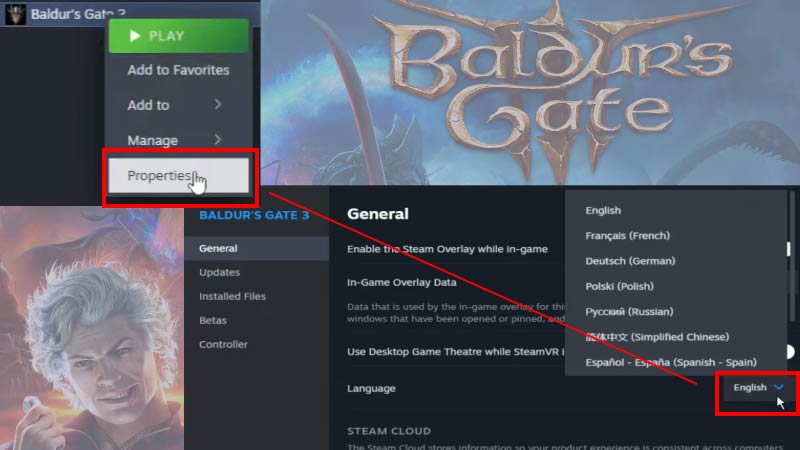
When you do this, the game will switch language and a minor update will start. You’ll need to take the same steps if you wish to revert the game back in English.
How to change language on GOG Galaxy
- First, launch the GOG client on your PC.
- Next, go to the Installed tab and click on the BG3 game.
- Select the Customize button located at the top of the window beside the Play button.
- Hover over the Manage Installation dropdown option and select Configure.
- Click on the Language option dropdown and select your preferred language.
- Once done, click Okay to save the changes, and then there will be a small update you’ll have to download.
- After that’s done, restart the game, and that’ll do the trick.
Following these procedures, you can switch between languages for the game’s interface and subtitles. Available languages are: Russian, German, Spanish, Chinese, Turkish, Portuguese, English, French, and Polish.
Note: Sometimes the language still doesn’t change if you do the above, you should just close both the game and the client completely, and start them again. Same for both Steam and GOG. It should help your issue.
Check our guides in our Dungeons & Dragons site for more tips, builds, how-to’s and much more.






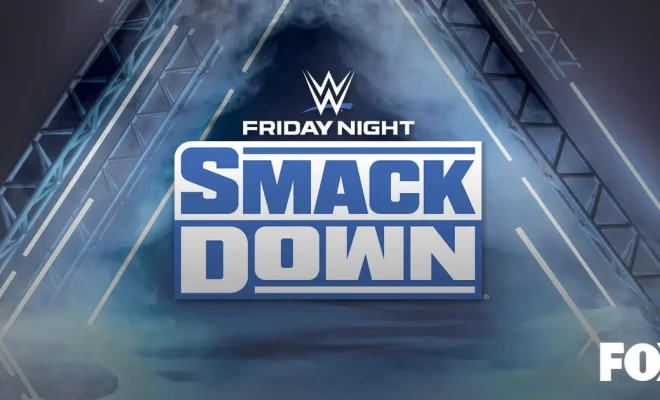
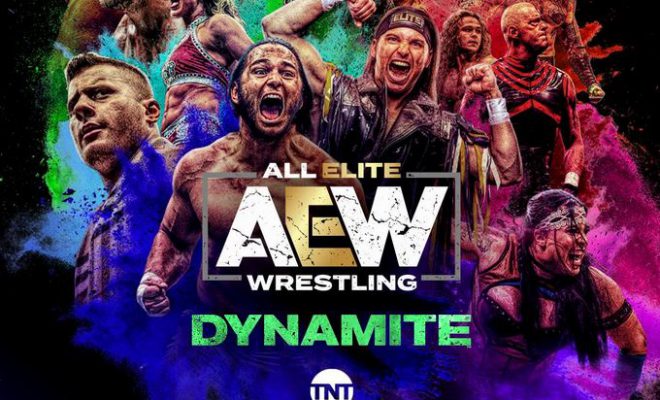


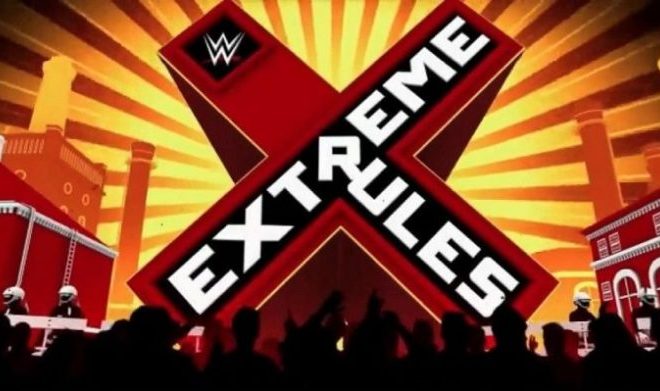





You must be logged in to post a comment Login